For years now I've been repeatedly impressed by Quik, GoPro's companion app which is not just a convenient way to keep your camera(s) up-to-date and adjust settings. More importantly, it's a brilliantly-designed, on-device video editor.
Not only can you use Quik to import video and picture files from your camera but you can access A.I.-suggested edits from GoPro's cloud storage and of course, edit your own package of action-packed highlights.
Quik may not offer all the bells and whistles some other editors do but it's remarkably efficient and I'm always amazed at how quickly it can generate new, shareable videos on-the-go.
Although when I first started using Quik on my phone, GoPro also had a desktop app of sorts, that quickly went away, leaving a gap for those of us who wanted to bring our raw action vids home and craft them into something a little more polished.
Now, some considerable time later, GoPro has reintroduced its desktop app - at least for MacOS anyway...
The Mac version of Quik is not at all what I was expecting. If, like me, you were hoping for a powerful alternative to other desktop video editors, complete with the ability to mix and match multiple shots from different cameras adding a variety of transitions along the way... that's not what this is.
Instead, the desktop version of Quik is almost a carbon copy of the mobile app. This has certain advantages but also means quite a few restrictions.
On the plus side, just like the mobile version, when you have your GoPro set to "Auto Upload," any footage you shoot is zapped up to GoPro's cloud servers as soon as you put your camera on to charge. These files are then available for import and editing in Quik as soon as they are uploaded.
Of course, it's even more efficient to plug your camera straight into your Mac. It will then instantly appear within the app, with files ready for action straight away.
However, the other advantage of uploading your footage to the cloud is you'll get an A.I.-generated highlights package sent back to you. Again, just like the Quik app on your phone, this auto-edit will be waiting for you in the "Suggestions" tab. This will include music, filters and transitions and not only is it immediately ready to share but you can also edit it yourself if you're not entirely happy with what the A.I. has come up with.
I've found these suggested highlights make a useful starting point, kind of like a catalyst for you to craft a final product from - a bit less daunting than staring at the blank slate of a whole new project.
Not that is ever really much of an issue when using Quik. From the moment you import your raw footage - and remember, that doesn't just have to be images and video you've shot with a GoPro - you can easily create a complete edit, with music and titles.
You can choose a specific length and Quik will auto-edit your shots accordingly. Another feature I really like is "Beat Sync" - this trims your clips to change in time with your music track.
As always, Quik offers a selection of different "Themes" you can force your footage to fit with - this means music, filters and transitions will all follow a certain style.
But perhaps Quik's neatest trick is the way it syncs between devices. Your GoPro subscription means wherever you log in - on phone or on Mac - your edits, files and suggestions will all be there waiting for you and you can pick up right where you left off.
That's all fantastic. And it means you can create a genuinely professional-looking (and sounding) video in minutes - not hours.
However...
That convenience comes at a cost. Control. Because this is technically a GoPro review, that means an obligatory Extreme Dog Walking video. As I just suggested, I crafted my latest instalment by waiting to see what the A.I. came up with then taking out a few shots, adding others and creating some titles. Have a look and see if you can spot the main issue.
No, my issue is not how unflattering the GoPro Chesty harness looks on me. I filmed this short vid using three different cameras. Unfortunately, using Quik, there's no easy way to intercut between each one, even in the edit. This is why even the A.I. chose to use shots from the stationary camera, followed by footage from my chest-cam and finally the unique on-dog perspective offered by the camera attached to Jerry himself.
If I'd been putting this video together using a different video editor, I'd obviously switch perspectives in real-time - not run shots from each camera sequentially. But the only way to do that in Quik is to import multiple copies of the raw media into the edit file and edit shots out of each one. There's no real splicing option here, you see?
In any other editor I've used, you'd simply cut the footage where you want and move it into place on the timeline - usually dragging it with the mouse or perhaps cutting and pasting it. That option simply doesn't exist in Quik which means it would never be my first choice for multi-camera editing.
It's all very odd because the latest GoPro HERO 12 Black gives you the option of syncing timecodes between multiple cameras when you're on location - not a tool that would be of much use in Quik.
There's also no way to strip the audio track off your clips which also limits how much intercutting you can do. Usually, you'd use the audio from your best shot under all the rest - again, it's not an option here. However, at least you can choose the original audio, music or a mix of both in each section of your video.
Don't let these limitations put you off. They're there to make life easy, so you don't get bogged down worrying about which technical editing tool you need for every shot. Quik is definitely still the easiest and most efficient way to get your GoPro footage looking slick and up online - especially if you've only been shooting with a single camera.
Why not use it like I do? As a catalyst. It might give you a taste of video editing and end up being the gateway to a more advanced movie-making hobby.


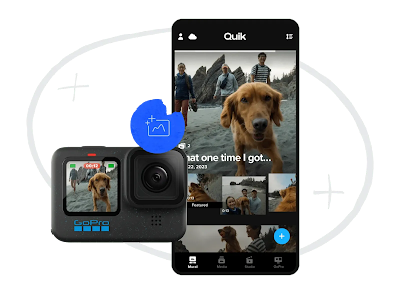
No comments:
Post a Comment