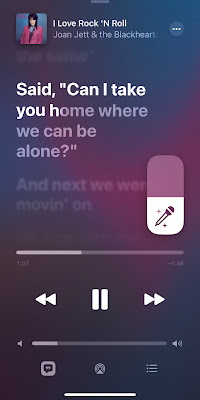In today's world of TVs, we're constantly being told bigger is better. In most cases that's true. When watching HD, 4K or even 8K content - for me, the home cinema experience has become far more enjoyable than actually going to a theatre; especially with a quality surround sound setup attached.
In saying that, I still have fond memories of watching smaller tellies. I remember watching the cricket on a 14" CRT TV when my parents used to take me camping as a kid. When I got married (over 26 years ago) a friend of ours gave us a similar-sized set for the bedroom. You may not think a couple of newlyweds would have much use for a TV in the bedroom but inevitably, watching something before went to sleep soon turned out to be part of our regular routine.
I think you can make the argument there's still a gap in the market for a half-decent smaller screen. I don't know about your kids but mine certainly seem to watch a large percentage of content (their terrible, terrible content) on their laptops or tablets. In fact, one of them even insists she prefers to watch things that way - she finds the big telly too large and disorientating somehow.
I feel I have failed as a parent.
The point is, the demand for a smaller screen definitely exists. And Amazon has noticed.
Amazon already has one of the biggest ranges of small screens around and what's more, many of us already have one or more in our homes. I'm talking about the Echo Show Alexa-enabled smart speakers. The latest of these, the Echo Show 15, is a slight departure for Amazon. The largest Show yet, it no longer looks more like a speaker than a screen - in fact, the speakers (as good as they are) are concealed behind its picture-frame-like facade so you can't see them at all.
However, this isn't really a review of the Echo Show 15... I've already done that one. The exciting news here is it now also works as a Fire TV. As long as you've updated to the latest OS, you can now access Fire TV from the home screen (or simply ask Alexa to open it) and you'll have access to all your favourite streaming apps, just as you would if you were using a standalone Fire TV dongle plugged into your telly.
Of course, if you were using a Fire TV dongle, you'd have a remote to control it with. Thankfully, Amazon sells those remotes separately and it's a pretty straightforward process to pair one with your Echo Show 15.
At this point, not only can you instantly launch apps like Netflix and Disney+ with a push of their shortcut buttons but you can also play, pause and adjust the volume. Using the 3rd Generation Alexa Voice Remote, you can issue vocal commands too - although this is a bit of a double-up as the Echo Show 15 is always listening for your instructions anyway.
As an added bonus, once you've paired a remote to your Echo Show 15, you can use it to play and pause your music too. I know this may seem a little counter-intuitive, given the whole point of an Alexa device is to be voice-controlled only. However, we've all experienced the frustration of being ignored by a virtual assistant - for any number of unknown reasons - therefore sometimes having an actual, physical button to press can solve a lot of needless shouting at your speaker.
So how does the Echo Show 15 perform as a little TV? Surprisingly well.
The picture is bright and sharp and obviously, the sound is vastly superior to what you'll usually find built into a TV of this size. Typically you'll find an Echo Show like this set up in the kitchen or adjacent to the dining table - both ideal locations for catching up on the latest episode of your favourite show while you're making dinner or eating it.
The other common location where you might spot the Echo Show 15 is in the bedroom. (Yes, here we are, back in the bedroom after all these years) Although it's probably a little large for the bedside table, many users have theirs installed on a dresser or some other shelf or table in the boudoir - which is bound to be a much better viewing position anyway.
Be it TVNZ+, Netflix or Disney+ - everything works just as would on a full-sized TV. The only exception I've come across so far is Apple TV+ - you can install the app but it won't open, presenting me with an on-screen message claiming the device needs to be updated to a later version of the "Fire TV software." I'm assuming this bug will indeed be resolved with a future update.
Unfortunately, as with other Fire TV devices, there's no easy way to cast to the screen from your phone or tablet but as I say, there's a full range of apps available for installation - including my favourite media server, Plex - so I haven't found the inability to cast to be a major drawback.
Interestingly, because the stand I use for my Echo Show 15 displays it at a slight angle, I've noticed it does tend to pick up quite a bit of dust and other airborne detritus - as you might have noticed in my pairing picture above. Still, a 15-inch screen is a lot easier to wipe down than a 65-inch one, let me assure you of that. It's also much easier to move about if you decide you'd rather have it somewhere else.
Ultimately, one of the niftiest features of the Echo Show 15 is also one of the best things about using it as a TV - it looks like a picture frame. That means wherever you set it up, when you're not watching anything you can display photos instead, effectively "disappearing" your TV altogether.
Best of all, if you already own an Echo Show 15, all this is now available to you for free. Yes, the addition of an Alexa Voice Remote makes navigating Fire TV a lot easier - but it's not actually compulsory. Using a combination of voice commands and on-screen gestures, you'll still be able to use it. The remote is not expensive though and I'd recommend it if you think you're likely to be using Fire TV on your Echo Show 15 on a regular basis. And why on earth wouldn't you?
-1.jpg)
-4.jpg)
-2.jpg)