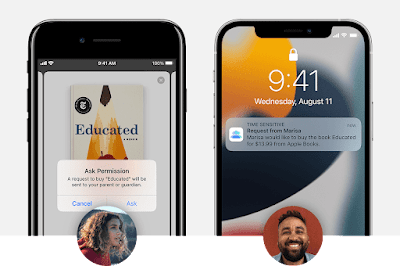I haven't actually added them all up but I suspect I've reviewed more D-Link devices over the years than those of any other manufacturer.
This is due in no small part to the fact D-Link makes a lot of stuff. Security cameras, routers, switches and extenders galore.
And for most of that time I've been pretty impressed. As soon as new networking technologies emerge - like voice control, better encryption protocols and even new Wi-Fi standards (get ready for 6e) - D-Link has always been quick to adapt, offering these new bright-shiny features in every way you can imagine - from entry-level domestic products through to more industrial, enterprise solutions for business.
In fact, I've been so impressed by D-Link's gadgets, I've incorporated many of them into my own smart home configuration, where they've proved to be reliable and useful.
But the EAGLE PRO AI AX1500 mesh system is evidence even the best tech brands don't get it right every time.
February 2022 saw D-Link launch its new EAGLE PRO range of networking devices in this region for the first time. This basically means a new router, a new mesh Wi-Fi option and a new wall-socket extender, all of which look strikingly familiar to their predecessors other than the quad-antenna router is now white, not black.
I was excited to get my hands on some of this gear though, as I live in a fairly large, four-bedroom, two-storey home and achieving truly reliable, consistent and fast connectivity has often proved a challenge - especially these days when I have several smart devices installed outside the house as well.
While D-Link's new R15 router is not yet available, I have been able to install the M15 three-pack EAGLE PRO AI system to find out if it could improve on my current mesh arrangement.
I've tried the previous COVR-1103 system; at a glance it looks identical - three small white boxes, each with a couple of ethernet ports in the back. Both systems still retail for the same price; NZ$399.99 - which seems a bit strange as I assumed the new EAGLE PRO AI option was supposed to be superseding the old model with the latest Wi-Fi 6 standard, faster download speeds and the promise of a few more square-metres covered.
Of course, as I've pointed out previously, if you upgrade from Wi-Fi 5 to Wi-Fi 6, you'll have to manually reconnect all your existing devices, even if you use the original network name and password. Also, you can't create a mesh network with a mix of both Wi-Fi 5 and Wi-Fi 6 devices - I guess that could be why D-Link is still selling both options with identical price tags.
At first, the setup process had me flummoxed. In recent years the D-Link Wi-Fi app has become very streamlined and user-friendly, walking you through the setup for any networking device in a few clear steps once you scan the QR code on the base of the gadget.
Foolishly, I tried the same thing with the M15 and was frustrated when the app didn't recognise it.
Turns out, D-Link has developed a separate EAGLE PRO AI-specific app. I don't really understand why though, as it looks and functions exactly the same way as the D-Link Wi-Fi app I've used a million times before. Apparently D-link must have big future plans for the EAGLE PRO brand and felt the need to differentiate these initial offerings from the outset.
To be fair, the process seemed even more straight-forward and efficient than ever. The progress circle I've previously complained about moved much faster between steps and I'd created my new AI-based mesh network in a matter of minutes - especially given the two satellite routers required no setup at all, they just pair with the primary router automatically once powered up.
As with most other similar D-Link devices, by using the app you can quickly access and modify settings like parental control - granting or denying Wi-Fi to any connected device. You can also link to Amazon Alexa or Google Assistant for voice control, manually prioritise connected devices and even use "Health Mode" to schedule times when the Wi-Fi shuts down completely.
Importantly (well, for me anyway) you can also toggle the small status LED on and off and this also turns off the lights on the front of each of the satellite units too.
So everything was up and running. Initial speeds were good. I seemed to have coverage everywhere I needed it. Not bad for four-hundred bucks.
Then it all went wrong. Each unit kept rebooting itself - including the primary router. It wasn't all the time but it happened pretty frequently. This meant I was constantly getting notifications from various IoT devices around the house complaining they'd lost connection with the internet. Then often informing me they were back online a few minutes later when whichever EAGLE PRO AI device causing the issue had fired itself up again.
Not good. If this is AI networking, I think I might stick to manual.
After about 24 hours of this, I went back to the drawing board and ran the setup again - this time resisting the temptation to connect any other devices to the available ethernet port on the primary M15 router. Again, setup was problem-free and this time I discovered a setting in the app I'd missed before; the AI Wi-Fi Optimizer. According to the description, this would automatically seek out the cleanest W-Fi channel and produce a more reliable mesh network across all my devices.
Indeed, these adjustments seemed to make a big difference. My download speeds increased dramatically and I experienced no more pesky dropouts...
...until the small hours of the following morning when yet again, the primary M15 unit rebooted itself again for no discernible reason. I got home to find everything back up and running again, although the two satellite units were now flashing white - indicating a weak signal despite running perfectly the night before. Even more mysteriously, the app showed both units to have an "excellent" connection.
The EAGLE PRO AI oddness doesn't end there. Sometimes the satellite devices appear as "extenders" in the app - sometimes they disappear and you can't access them, although you might find them listed as a "client" instead, along with all the other connected devices in your home.
Sorry, but life's too short for this.
As you can see from these screenshots, I generally have at least 40 devices connected to my home network at any given time. Is this to much of a workload for a dual-band array? It shouldn't be, I've done it before. Perhaps if I was using the new R15 router as my primary device and running the M15 mesh units off that instead, everything would be running smoothly - and once I get my hands on one I'll be sure to give it a try and report back.
In the meantime, the M15's are going back in the box.
Click here for more information and pricing on the D-Link M15 EAGLE PRO AI AX1500 mesh system.